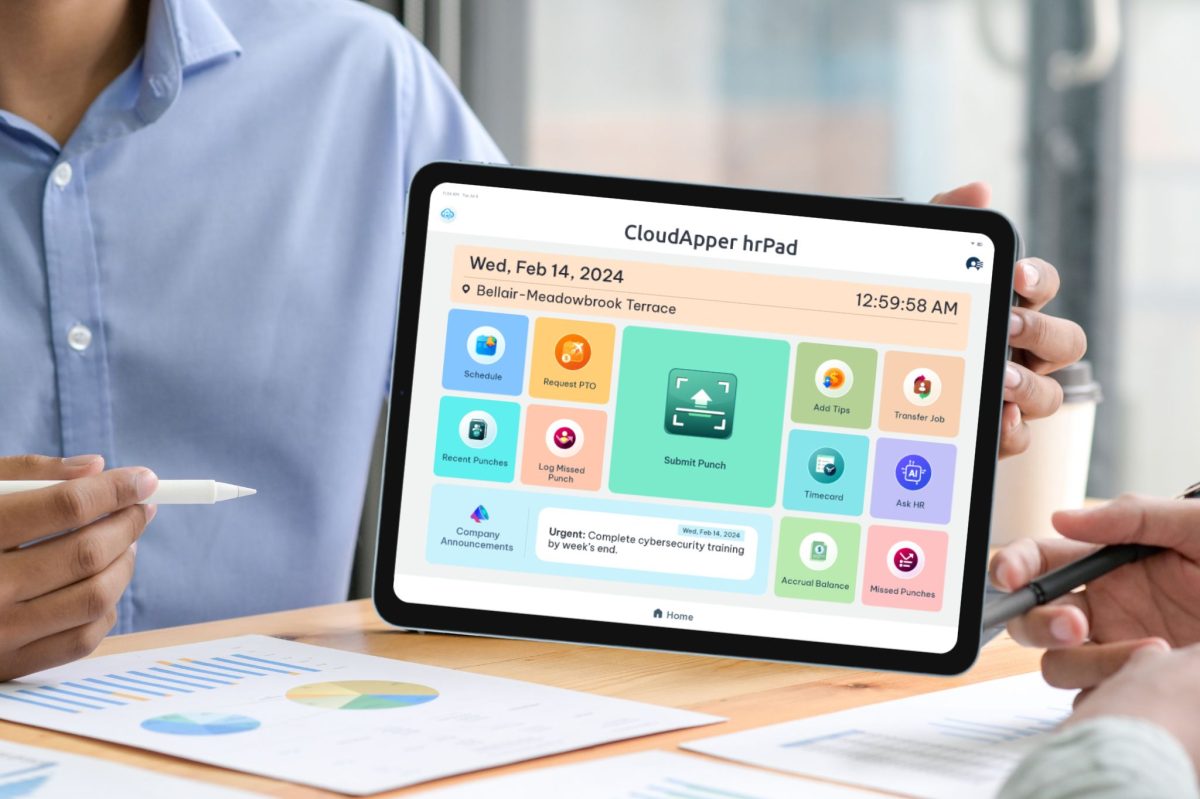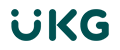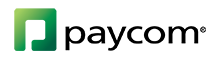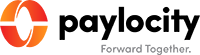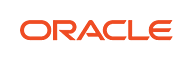Enhance Workday Dashboards with CloudApper hrPad for real-time, strategic HR insights. This guide helps HR leaders deliver executive-friendly, interactive dashboards, overcoming static reports and rigid configurations for improved decision-making.
Table of Contents
If you’re an HR leader using Workday and looking for a way to deliver more strategic, real-time insights to executives, you’re not alone. Many teams find themselves limited by static reports, rigid dashboards, and complicated configurations. Workday Dashboards often fail to deliver the executive-level clarity needed. In this guide, we’ll walk you through how CloudApper hrPad can help you enhance Workday Dashboards, offering a more interactive, drill-down, and executive-friendly experience.
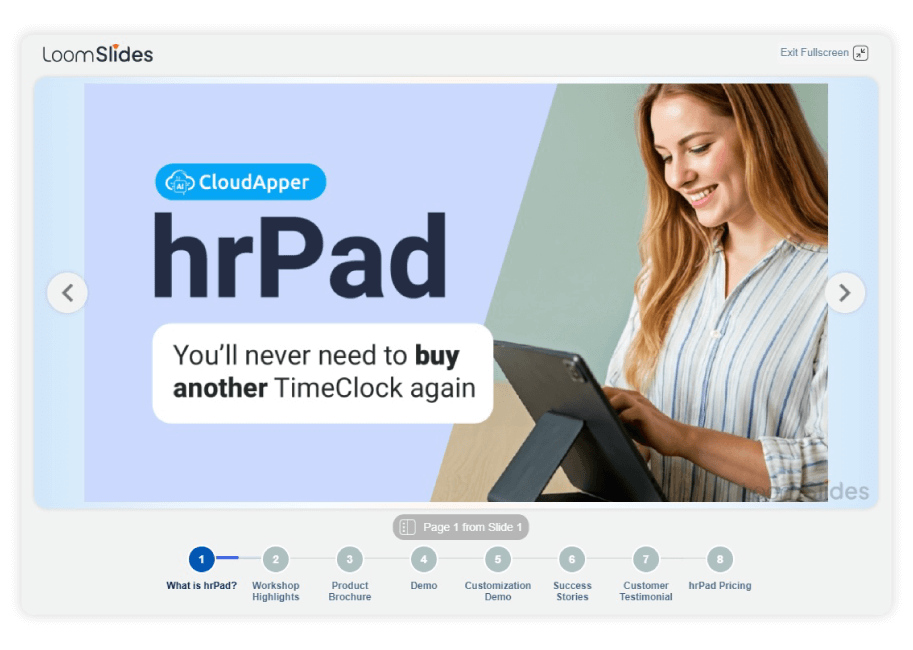
For more information on CloudApper hrPad visit our page here.
Step 1: Identify the Gaps in Your Current Workday Dashboards
Start by reviewing your existing Workday dashboards. Are executives asking for insights you can’t easily provide? Common requests include real-time turnover, recruitment pipeline performance, and vacancy trends. Document the gaps where Workday reporting feels limited or where data isn’t easily accessible.
Step 2: Define Key Metrics and Stakeholder Needs
Determine what each department or leader wants to see. For example:
- The CHRO may want turnover by region.
- Recruitment heads might need offer acceptance rates by source.
- Finance may want cost-per-hire trends. Knowing these metrics will help you structure the dashboards more effectively.
Step 3: Connect CloudApper hrPad to Your Workday System
CloudApper hrPad integrates seamlessly with Workday. Once connected, it pulls data in real-time and displays it through custom widgets, scorecards, graphs, and heatmaps. Setup is simple and does not require custom code.
Step 4: Build Custom Dashboards
Using hrPad’s no-code builder, you can create dashboards tailored to each leader. Add filters for department, region, or time frame. Use visualizations like pie charts for turnover distribution or bar graphs to show recruiter performance.
Step 5: Enable Drill-Down Functionality
Unlike standard dashboards, hrPad lets users interact with metrics. Turnover not only shows a number—it can expand into teams, roles, or even individual employees. This drill-down feature improves transparency and reduces the back-and-forth of manual report requests.
Step 6: Include Non-Workday Data
Want to track onboarding satisfaction or feedback survey responses? hrPad lets you capture custom fields or third-party data directly through embedded forms. This gives you a fuller picture of HR performance.
Step 7: Go Mobile for Executive Access
Deploy hrPad on tablets used in boardrooms or during reviews. Executives can access KPI dashboards anytime—without logging into complex Workday interfaces.
Step 8: Monitor and Improve
Once live, use hrPad’s feedback tools and usage reports to improve dashboard layouts. If executives frequently drill into a metric, consider giving it a dedicated view. If a KPI goes unused, consider removing or refining it.
Conclusion
By following these steps, your team can go beyond traditional Workday Dashboards and deliver the kind of clarity and flexibility today’s leaders expect. CloudApper hrPad simplifies executive insights and positions HR as a strategic partner.
What is CloudApper AI Platform?
CloudApper AI is an advanced platform that enables organizations to integrate AI into their existing enterprise systems effortlessly, without the need for technical expertise, costly development, or upgrading the underlying infrastructure. By transforming legacy systems into AI-capable solutions, CloudApper allows companies to harness the power of Generative AI quickly and efficiently. This approach has been successfully implemented with leading systems like UKG, Workday, Oracle, Paradox, Amazon AWS Bedrock and can be applied across various industries, helping businesses enhance productivity, automate processes, and gain deeper insights without the usual complexities. With CloudApper AI, you can start experiencing the transformative benefits of AI today. Learn More
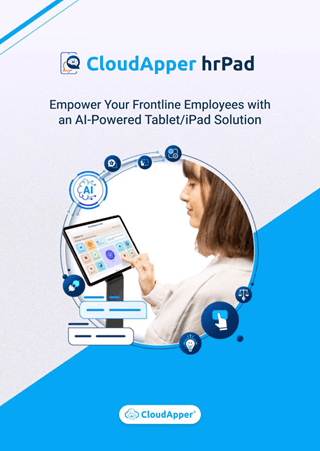
Brochure
CloudApper hrPad
Empower Frontline Employees with an AI-Powered Tablet/iPad Solution
Download Brochure
CloudApper AI Solutions for HR
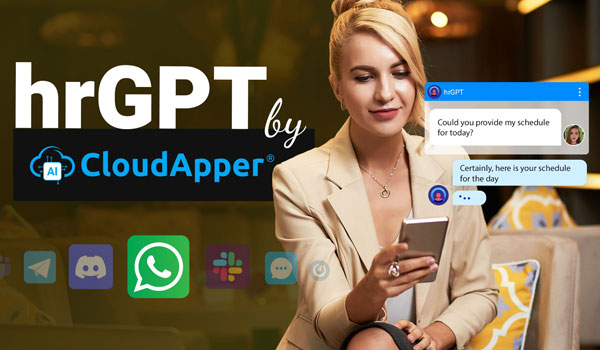


- Works with
- and more.
Similar Posts
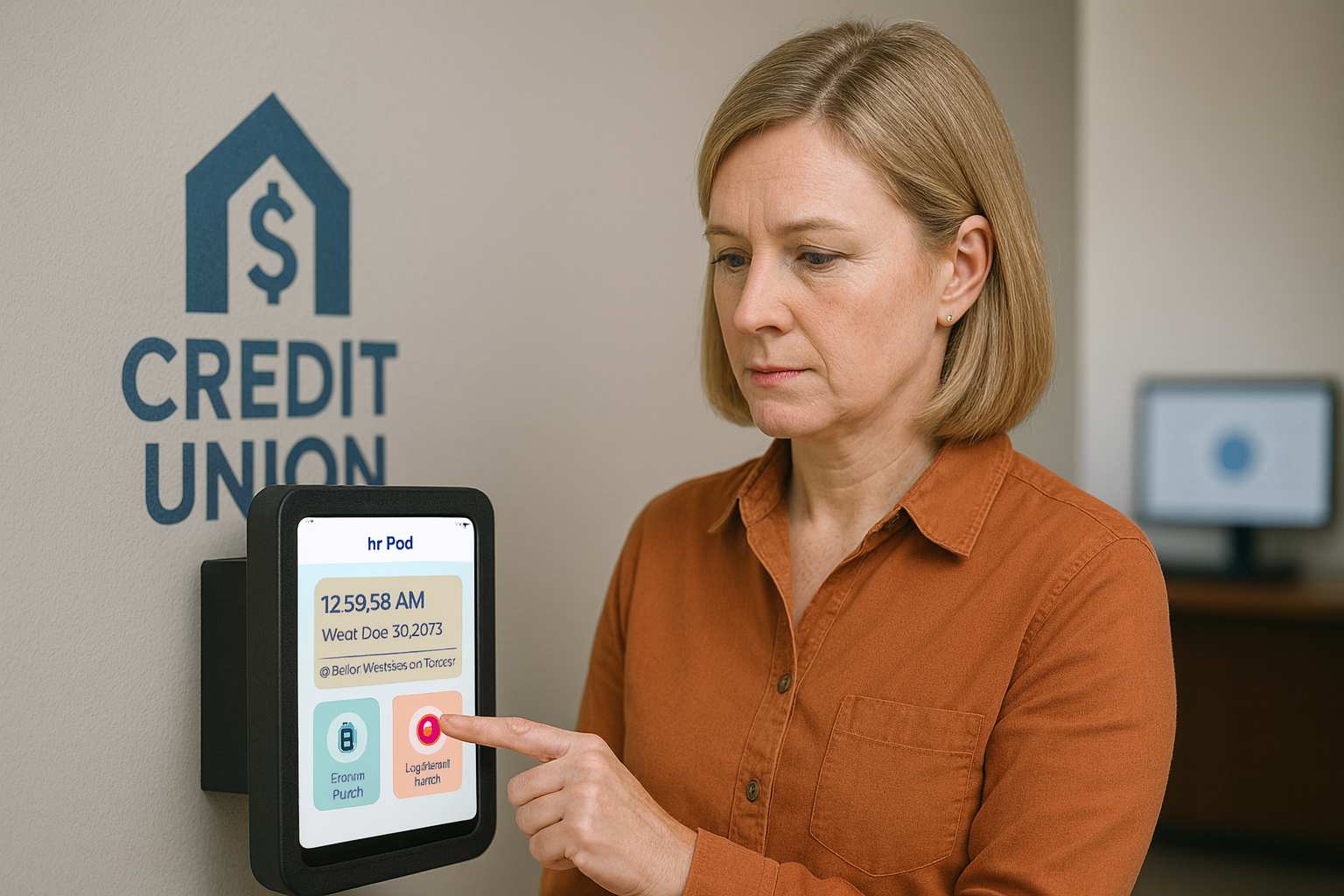
How One Credit Union Solved HR Fragmentation During a Major…